You can easily store and access files from your OneDrive file storage account when you’re working in Acrobat or Acrobat Reader on your desktop.
Add your OneDrive account and access files
Step 1. Choose Home > Add Account, and then click the Add button for OneDrive.
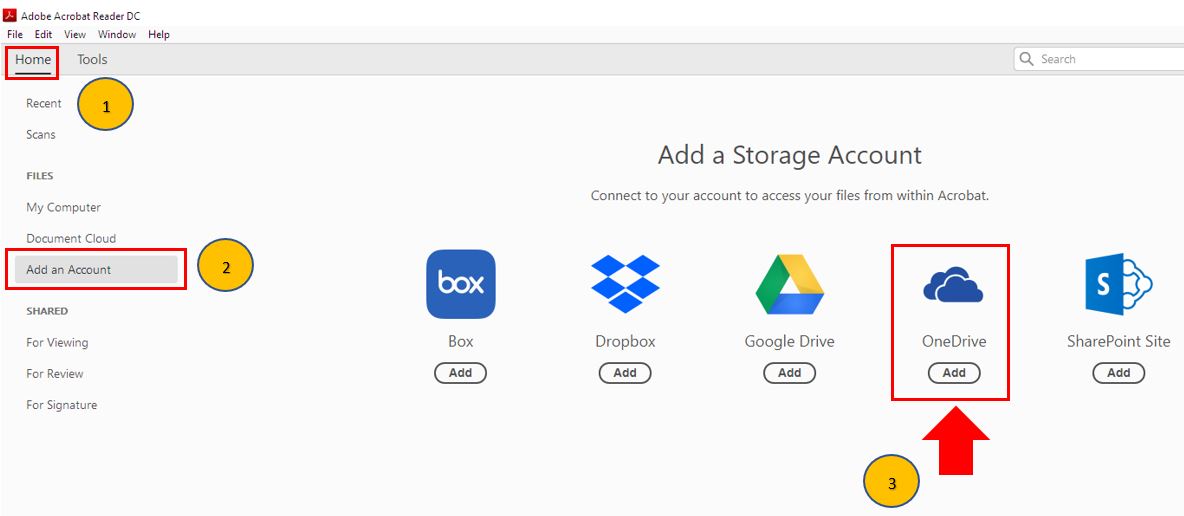
Step 2. The Sign In dialog box is displayed. Provide your OneDrive account’s email address and click Continue.
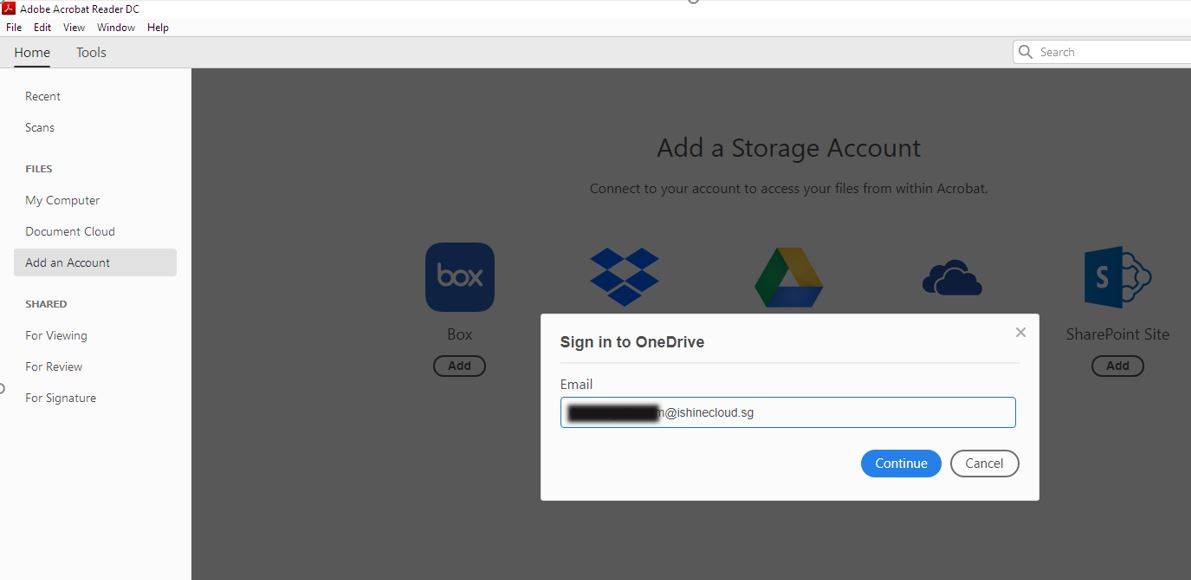
Step 3. Provide your password, and then click Sign in.
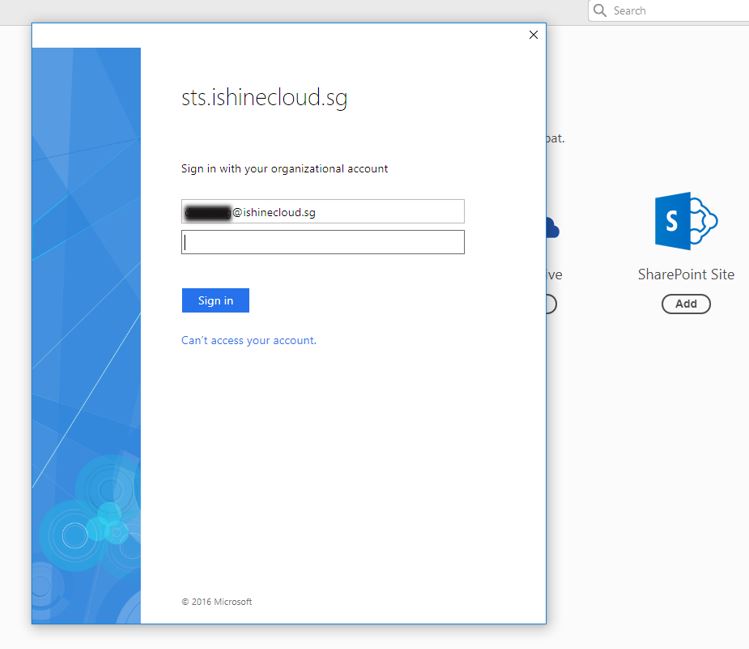
Step 4. Click Accept in the confirmation dialog box.
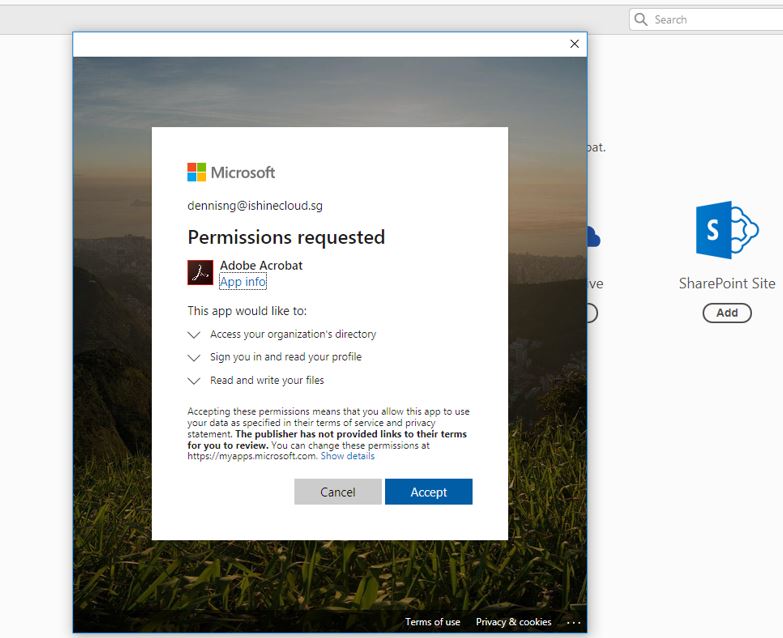
Step 5. The account is added in the left pane under the Files section. A list of files/folders is displayed.
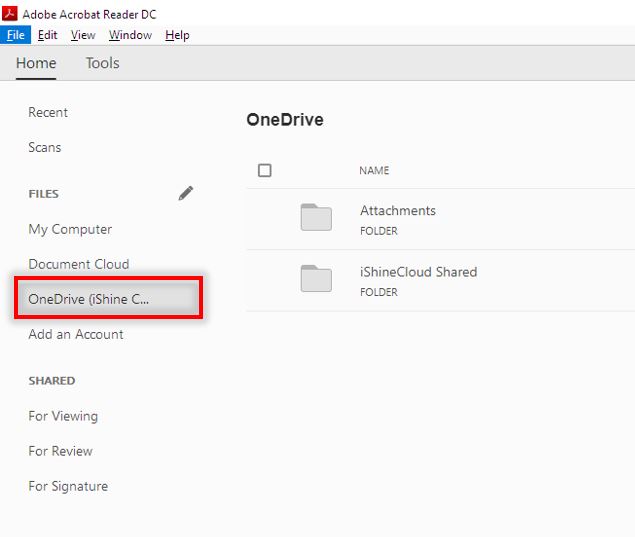
Step 6. Click Save As to save the PDF file to OneDrive.


