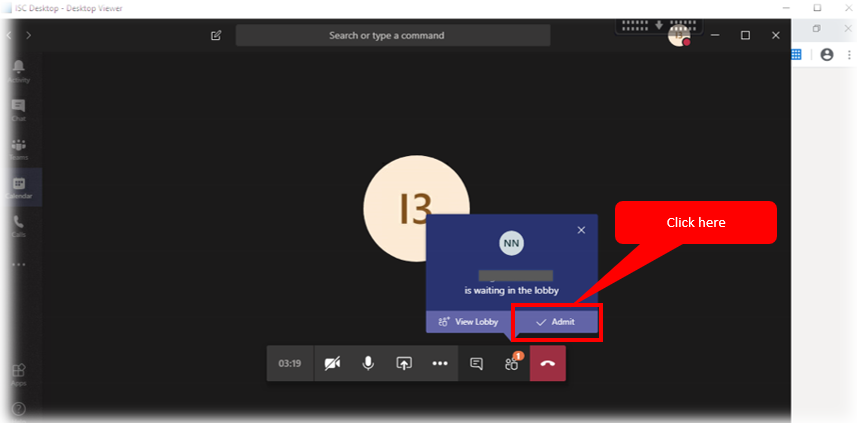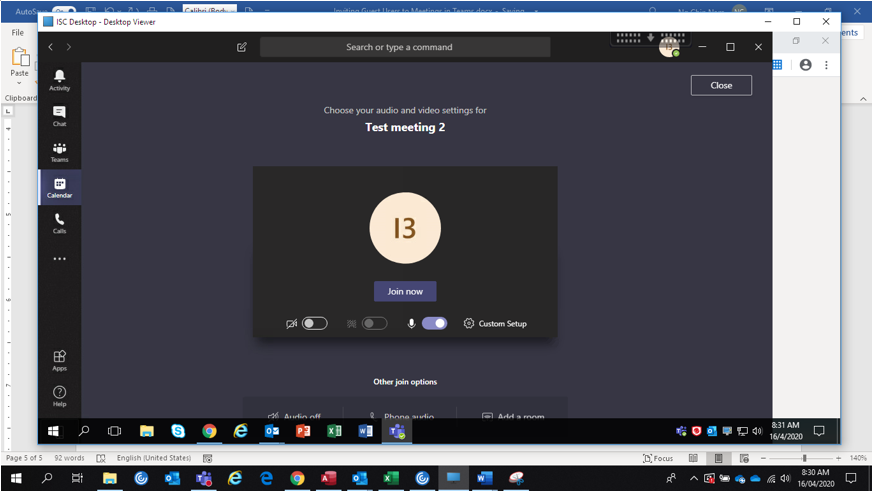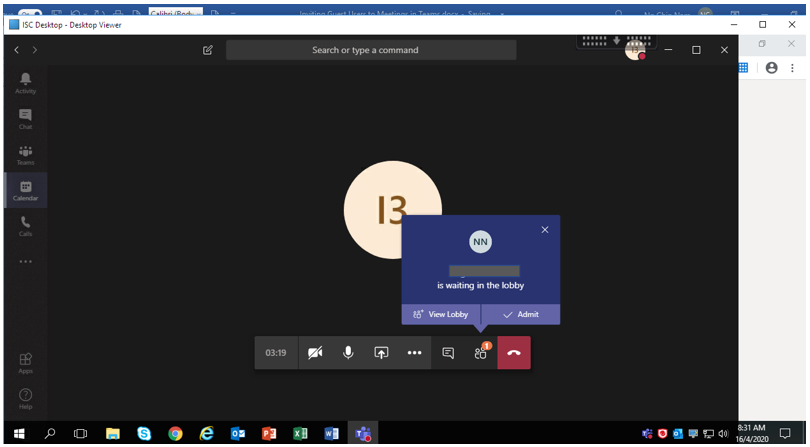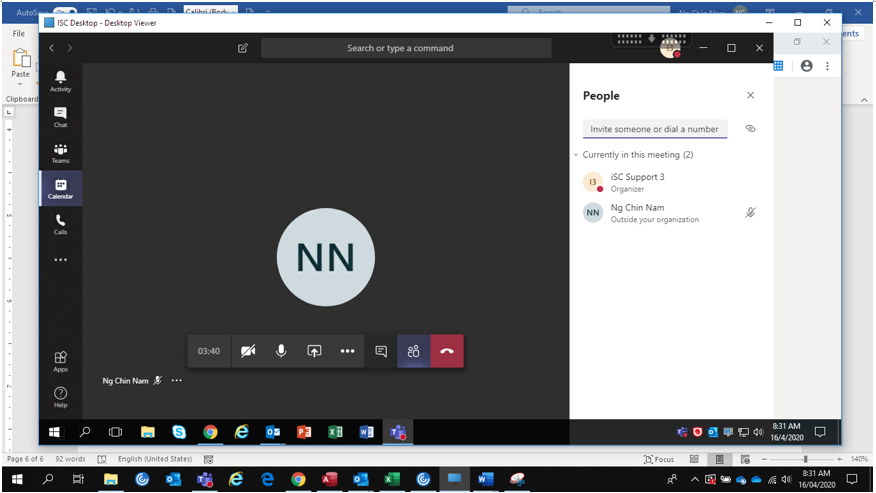Inviting Guest Users to Meetings in Teams
Method 1: Invite Guest using MS Teams Calendar
Step 1. Click on Calendar
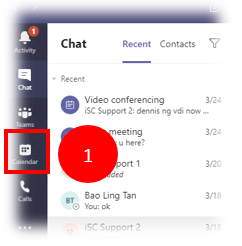
Step 2. Click on “New meeting”
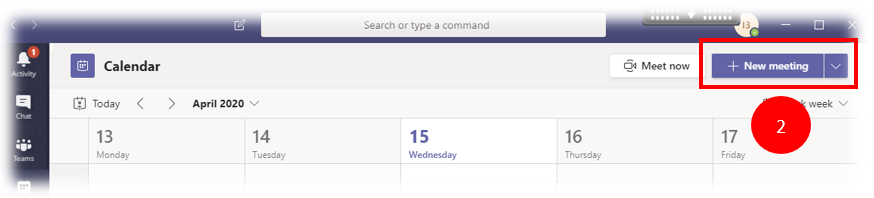
Step 3 & 4. Enter the guest email as shown and click on “Invite xxxx@xxxx.com.sg”. Then click on “Send”
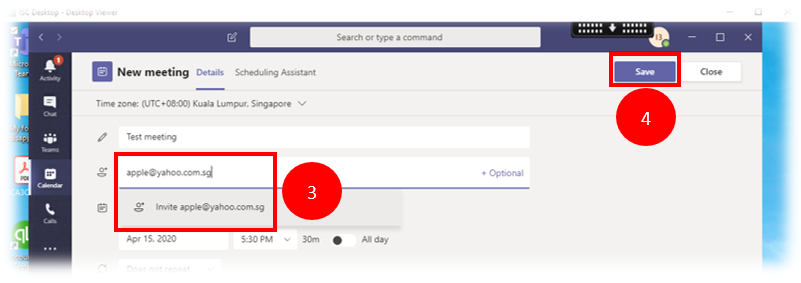
Step 5. Guest will receive an invitation email. Asked the guest to click on “Join Microsoft Teams Meeting”. Guest will use either MS Teams app or web version to join the meeting.
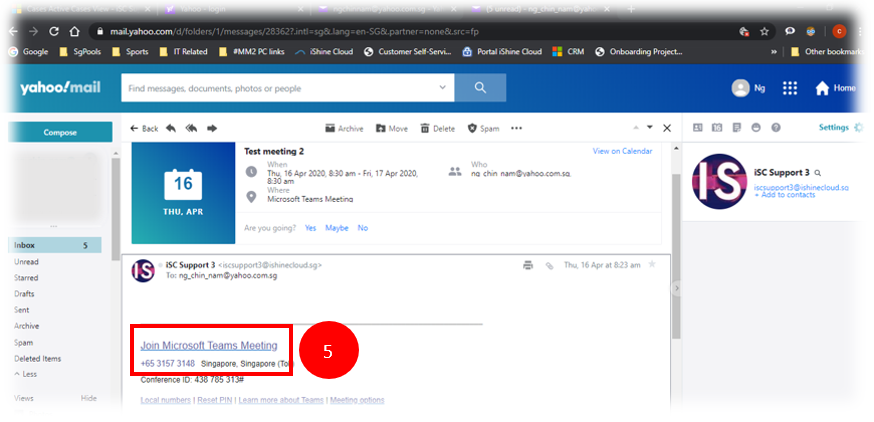
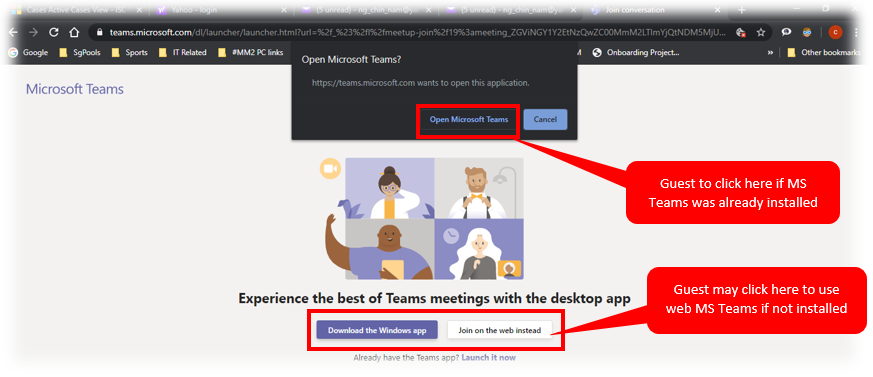
Step 6: Guest to click “Join now” prompted in the MS Teams and wait for the organizer to admit guest to the meeting.
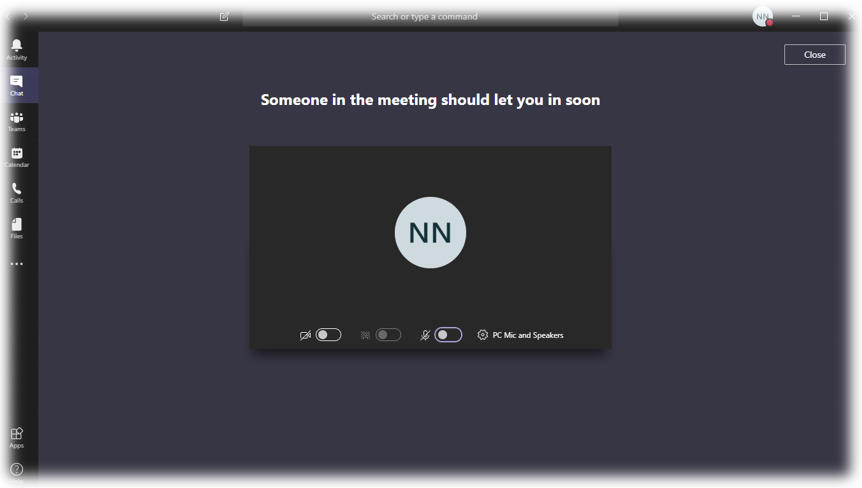
Step 7. Outlook will prompt organizer when a meeting is about to start.
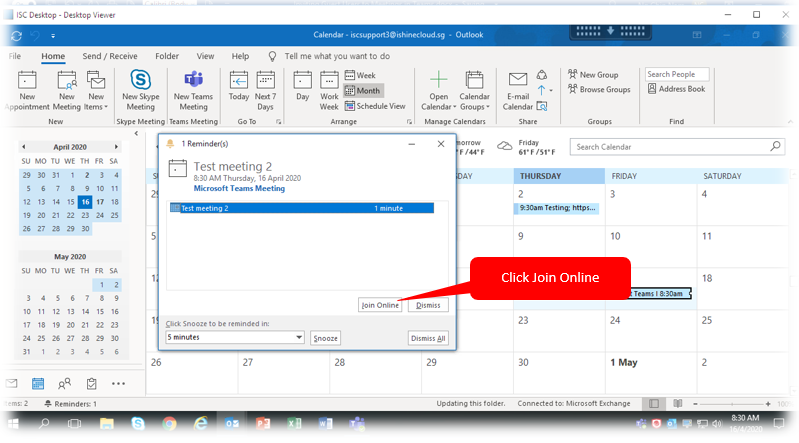
Step 8. Organiser will click “Open Microsoft Teams”
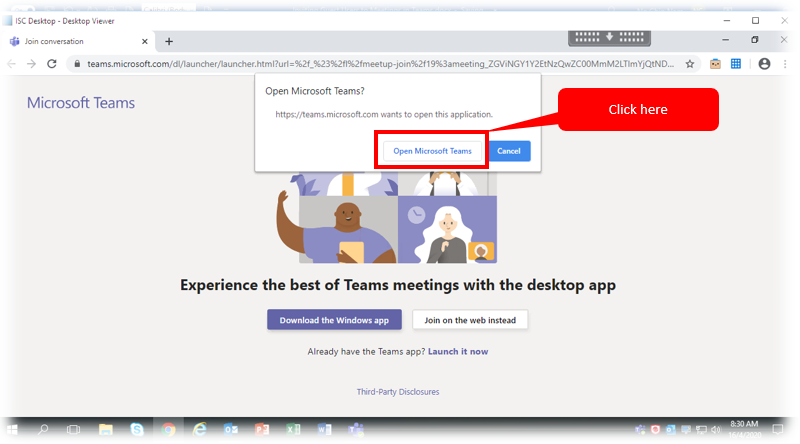
Step 9. Organiser to click “Join now”
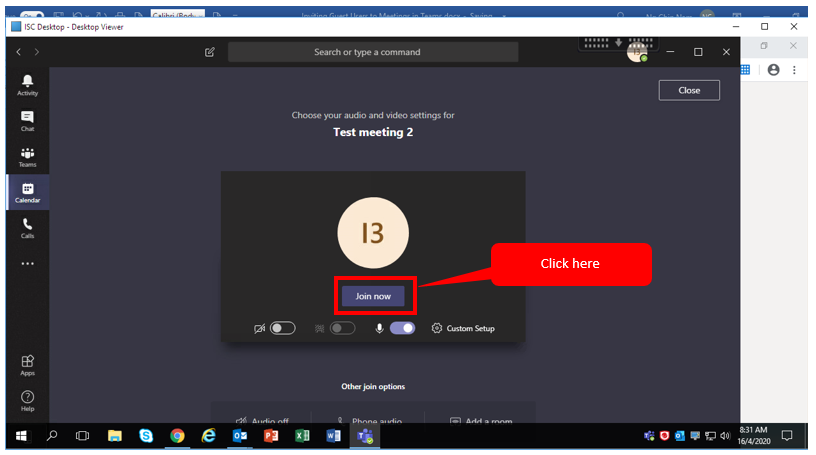
Step 10. Organiser will click on “Admit” to allow Guest to join the meeting.
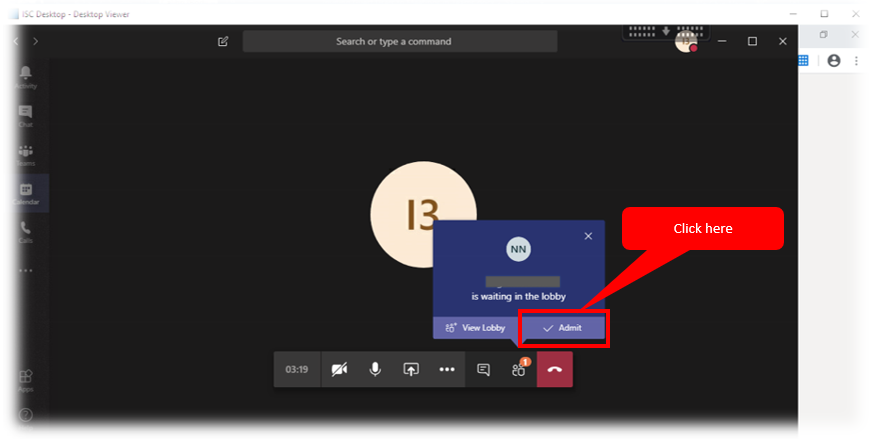
Method 2: Invite Guest using MS Outlook Calendar
Step 1.
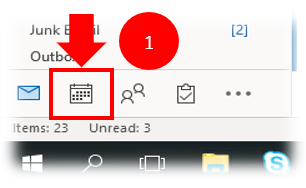
Step 2.
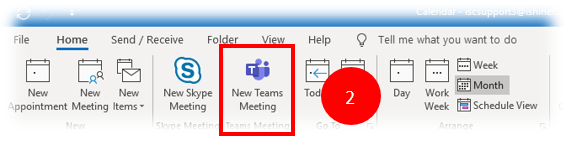
Step 3.
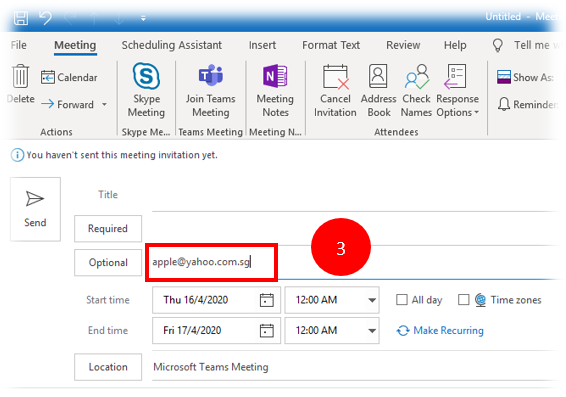
Step 4. Guest will receive an invitation email. Asked the guest to click on “Join Microsoft Teams Meeting”. Guest will use either MS Teams app or web version to join the meeting.
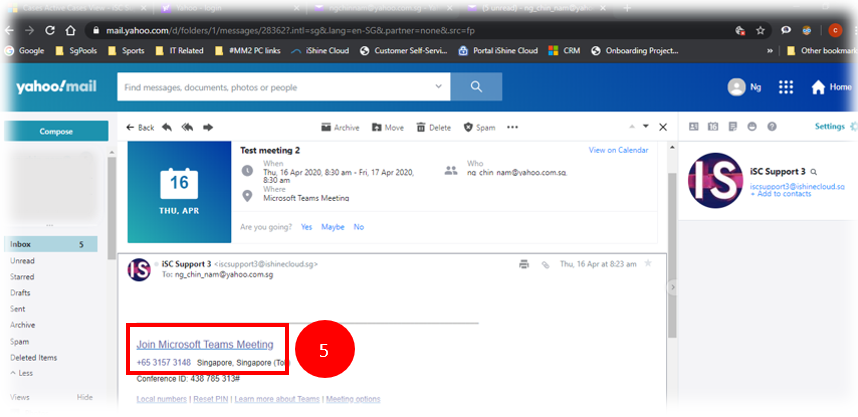
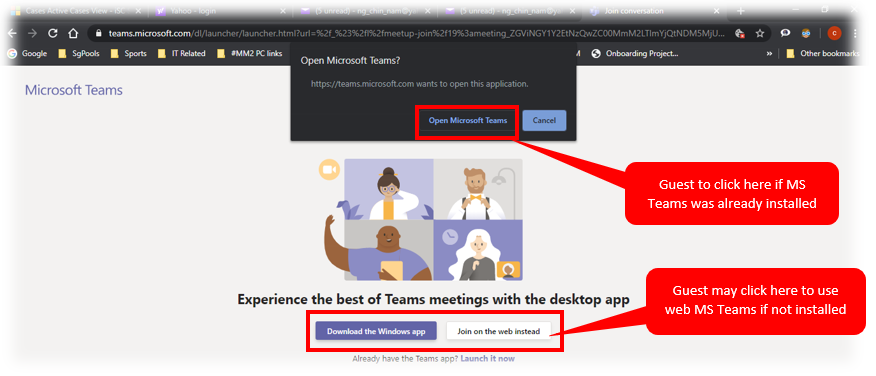
Step 5: Guest to click “Join now” prompted in the MS Teams and wait for the organizer to admit guest to the meeting.
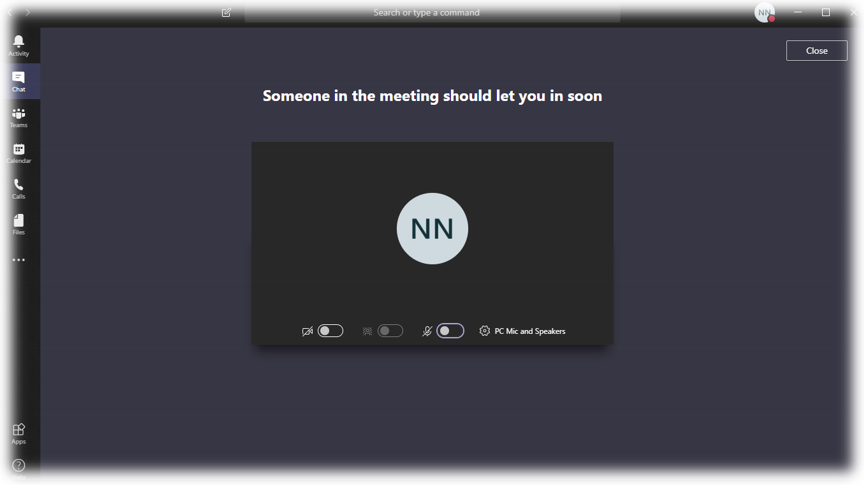
Step 6. Outlook will prompt organizer when a meeting is about to start.
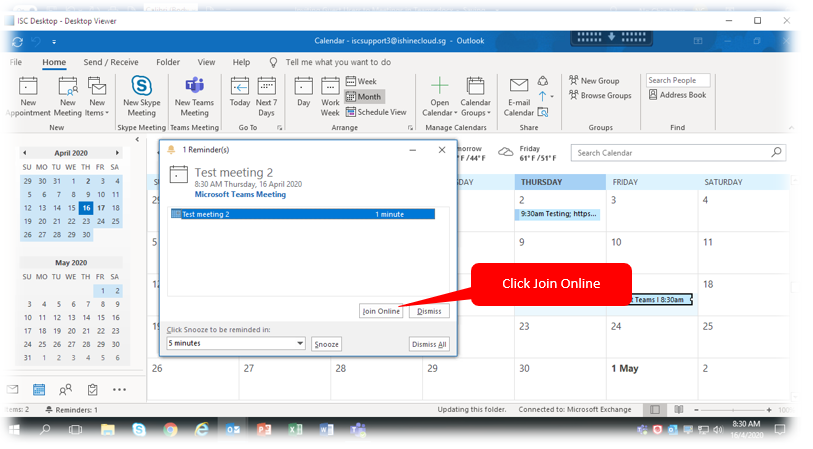
Step 7. Organiser will click “Open Microsoft Teams” (MS Teams app was already installed for all VDI users)
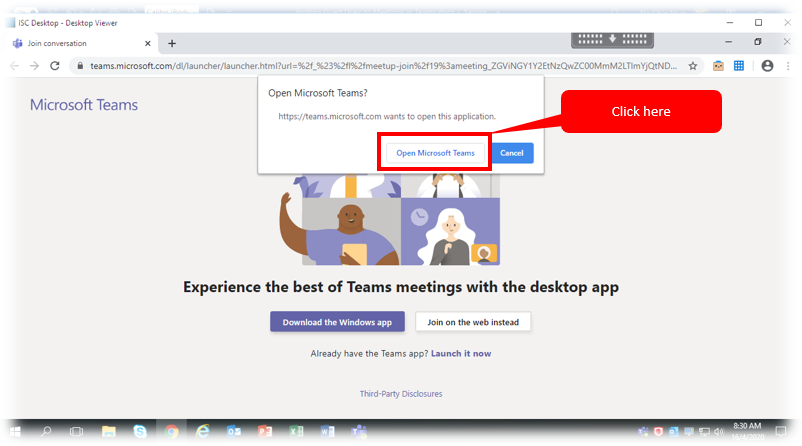
Step 8. Organiser to click “Join now”
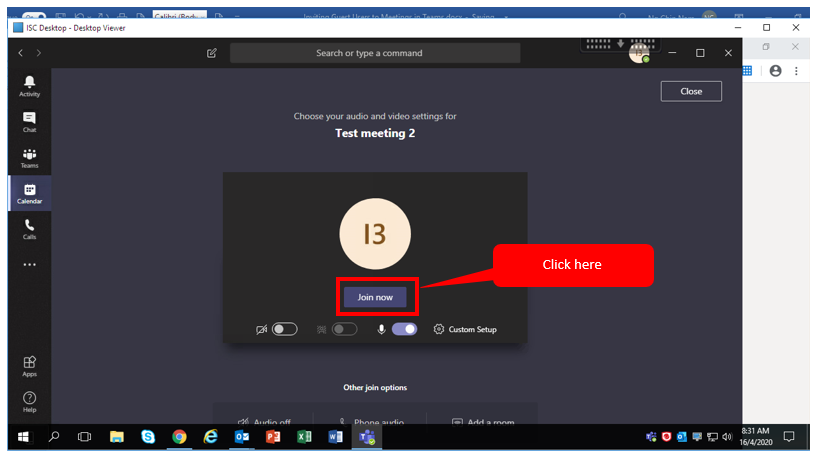
Step 9. Organiser will click on “Admit” to allow Guest to join the meeting.