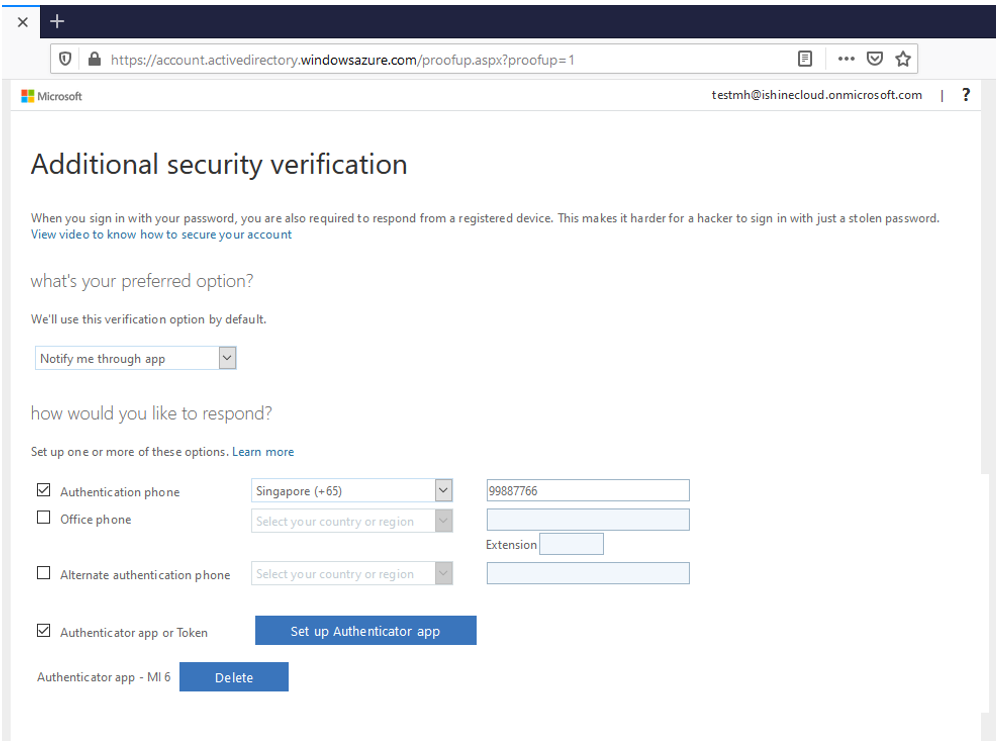1. Install Microsoft Authenticator to your mobile device.
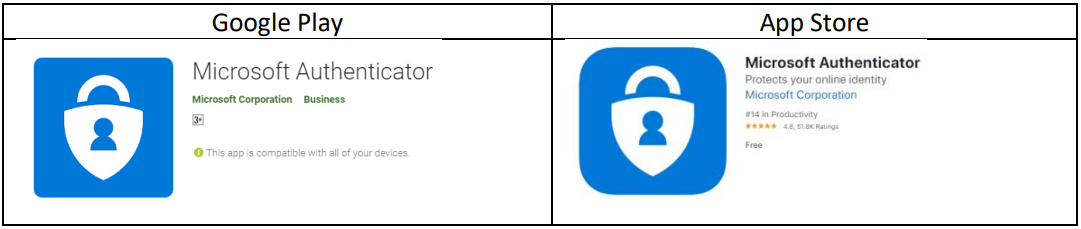
2. From your computer browser, go to https://aka.ms/mfasetup, enter your login ID (email address) and click Next.

3. Enter your password and click Sign in.
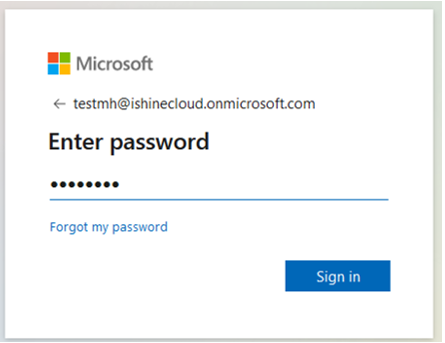
4. Click Next to continue.

5. Select Mobile app from the drop-down list.
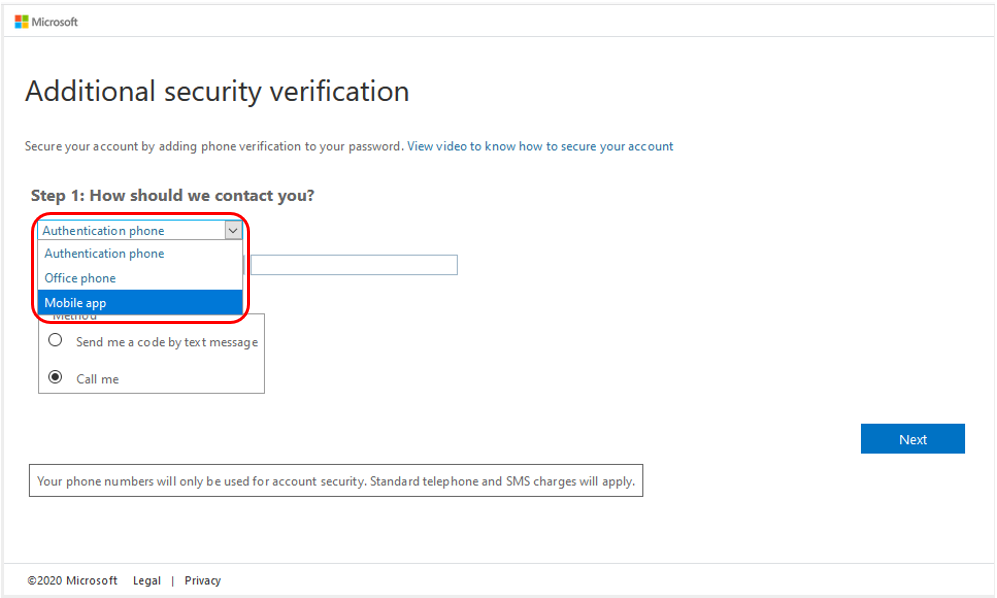
6. Select Receive notifications for verification and click Set up. This will start the configuration for your account to use the mobile app.
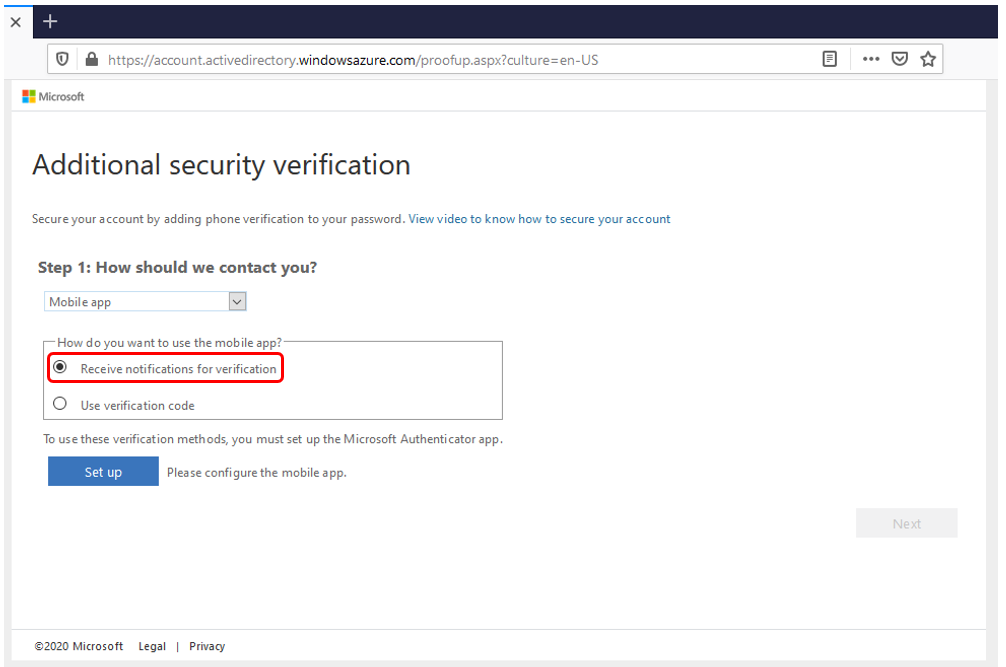
7. You will see a QR code you have to scan with your phone to setup the app.
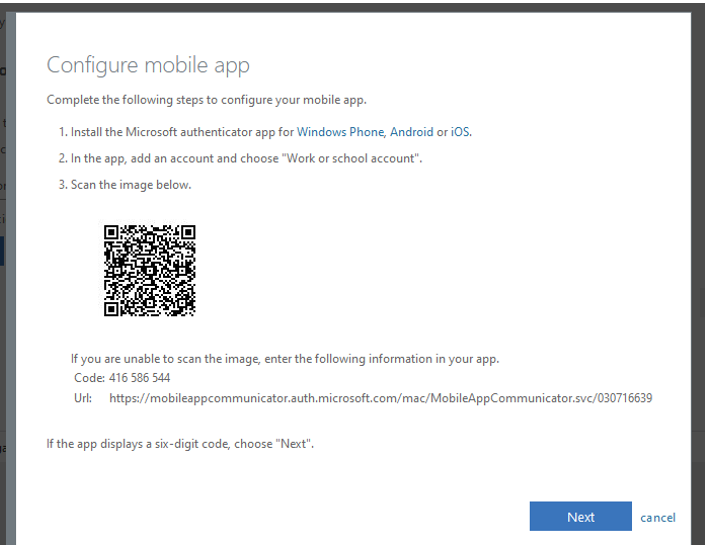
8. Pull out your smartphone and launch the Microsoft Authenticator app and touch Add account.
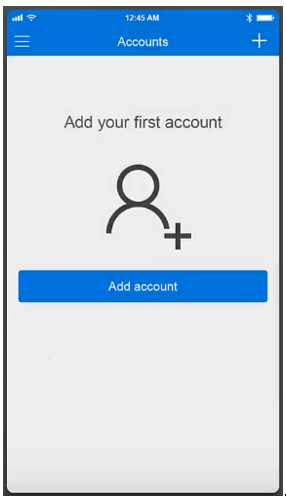
9. Touch Work or school account.
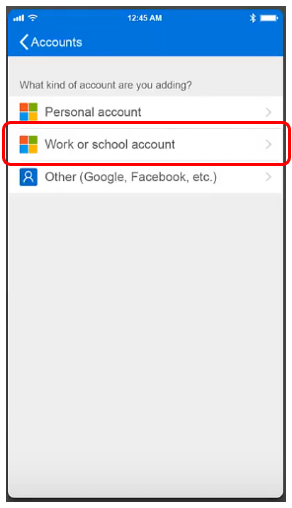
10. Scan the QR code on your computer screen.
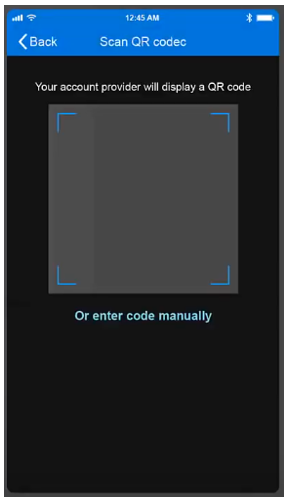
11. The account is now added.
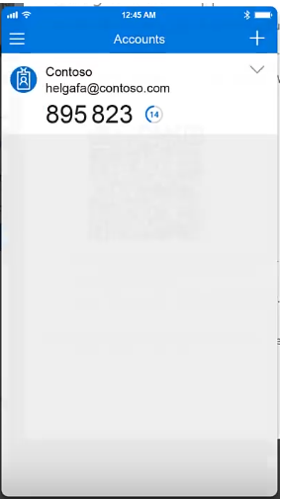
12. Click on Next.
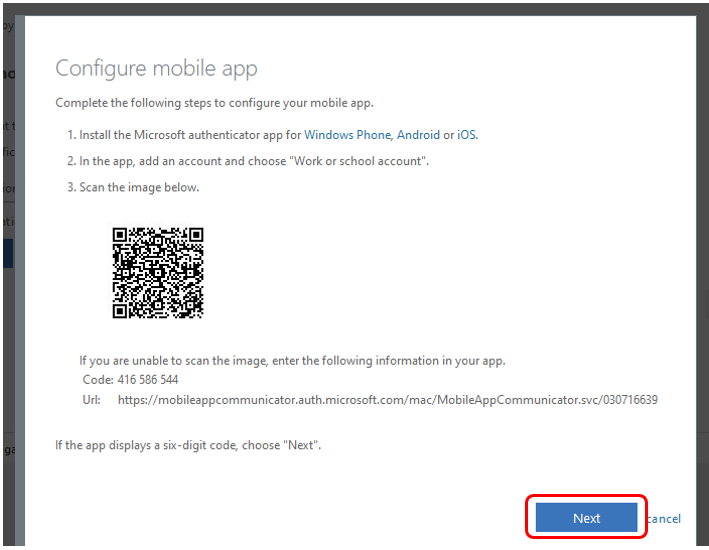
13. Click on Next. It will send a notification to your phone to approve.
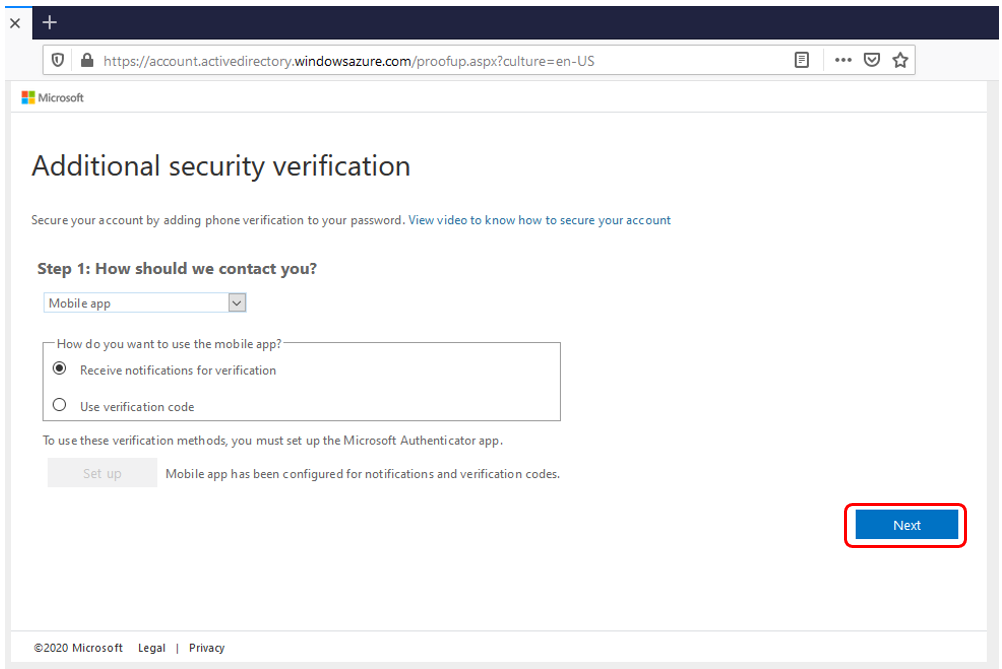
14. Touch Approve.
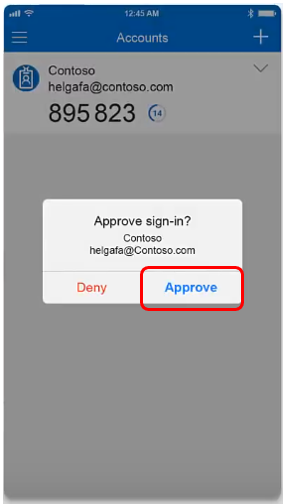
15. Select Singapore (+65), enter your telephone number and click on Done.
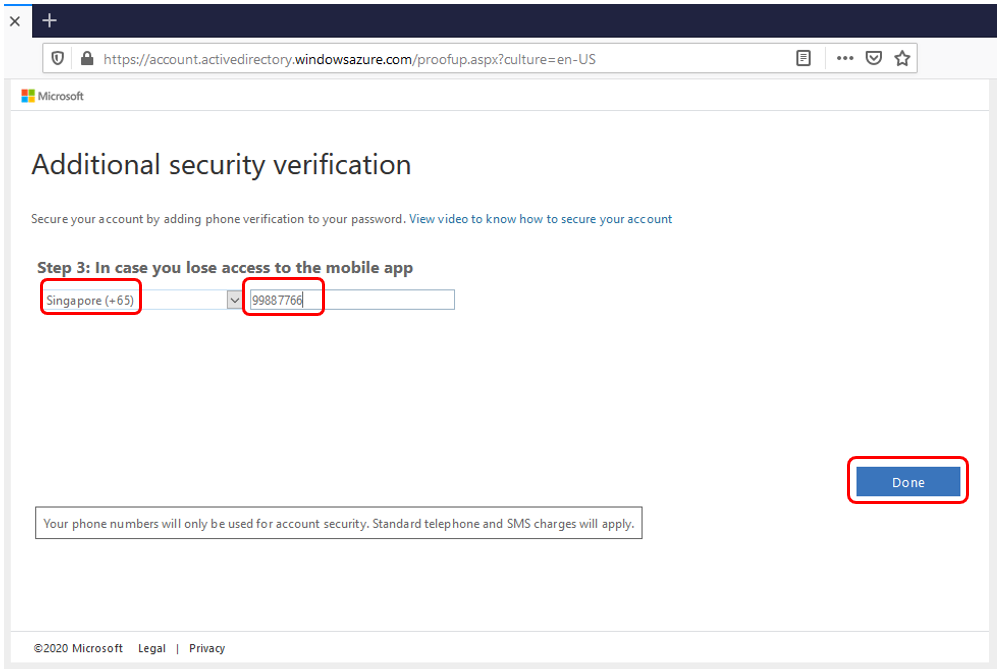
16. Congratulation! You are now registered to multi-factor authentication.