1. Launch File Explorer, select the folder where ipcLink is installed (e.g. C:\IRAS), right click, point to Send to and select Compress (zipped) folder/.
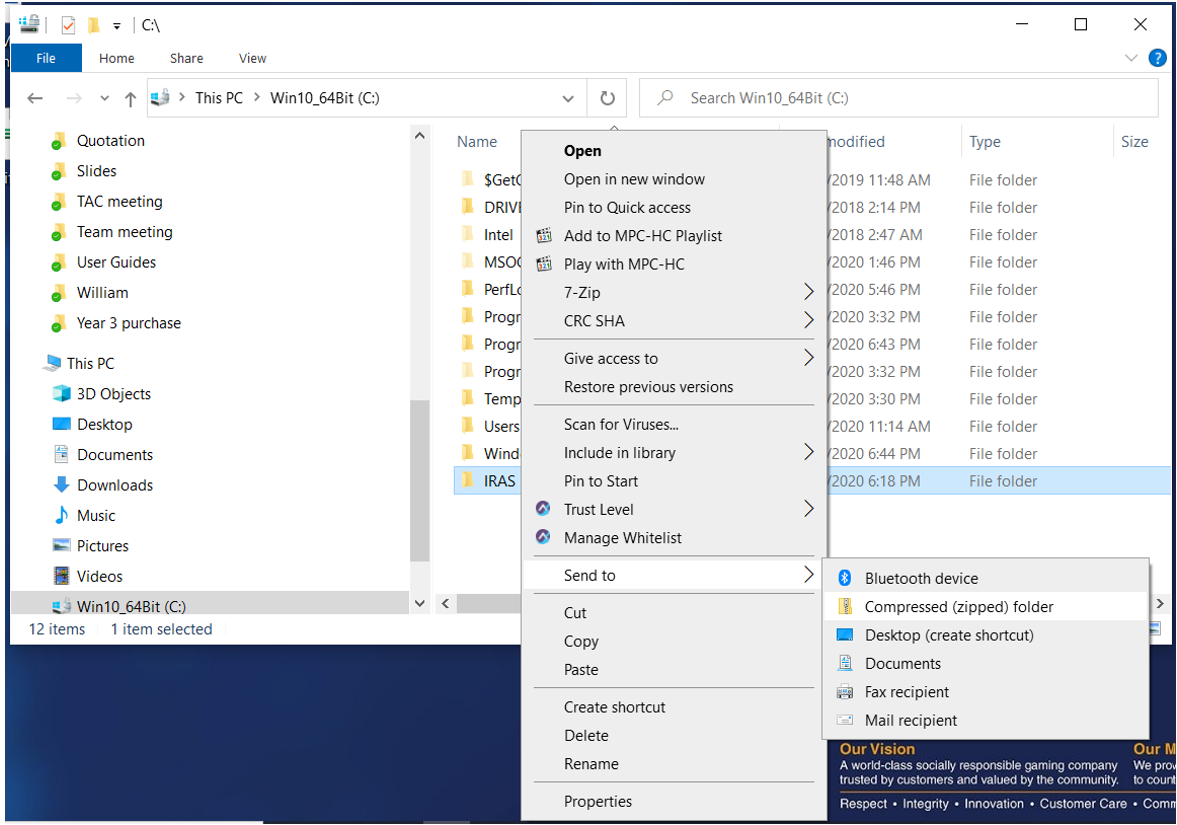
2. Click Yes if you are prompted with the following message. An IRAS.zip file will be created on your desktop.
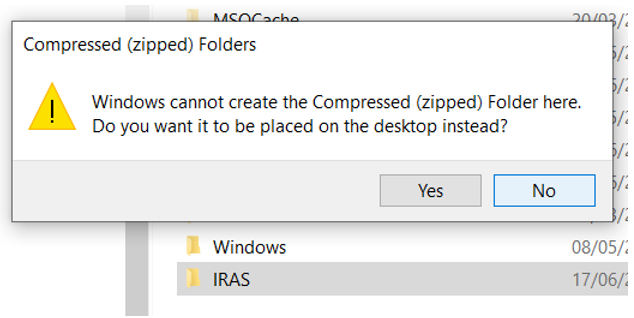
3. Login to your OneDrive account (https://onedrive.live.com/about/en-us/signin/) and drag-and-drop the IRAS.zip file into the browser window.
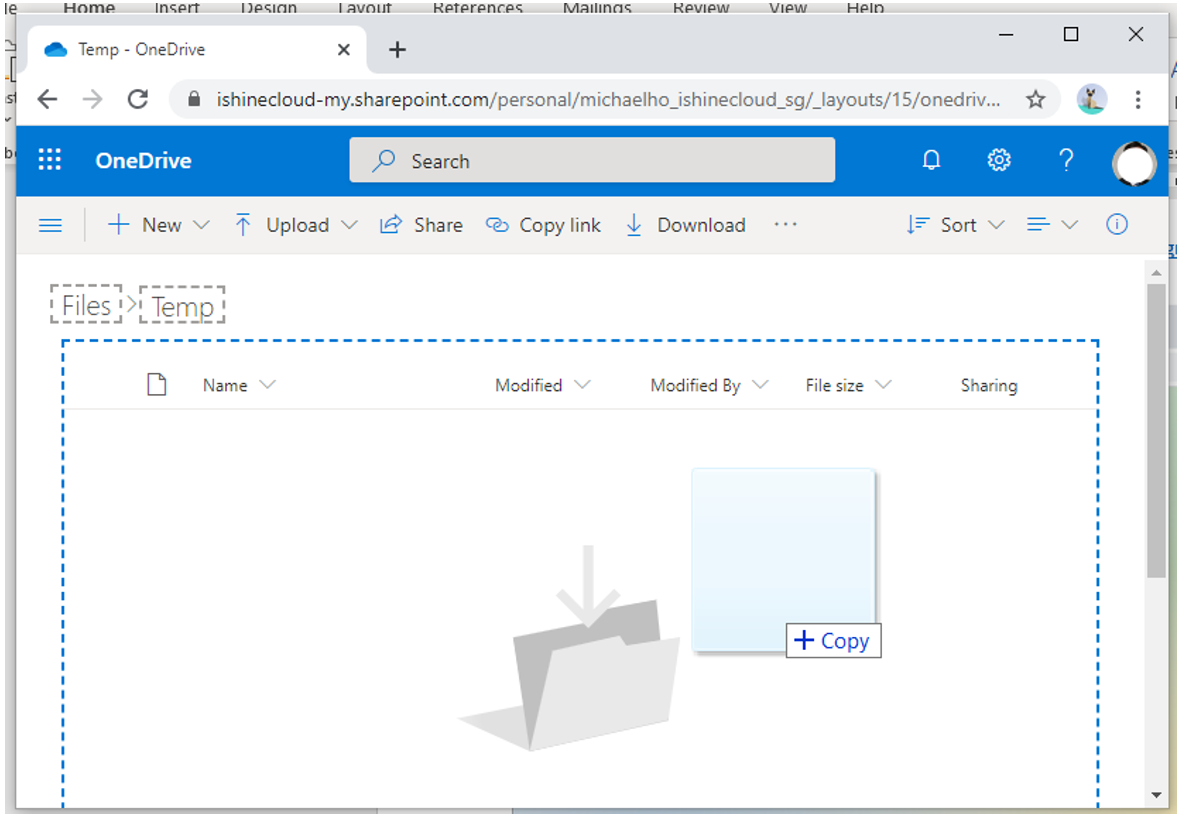
4. Login to your VDI, launch File Explorer, select X: drive, navigate to IRAS.zip, right click and click OK when prompted.
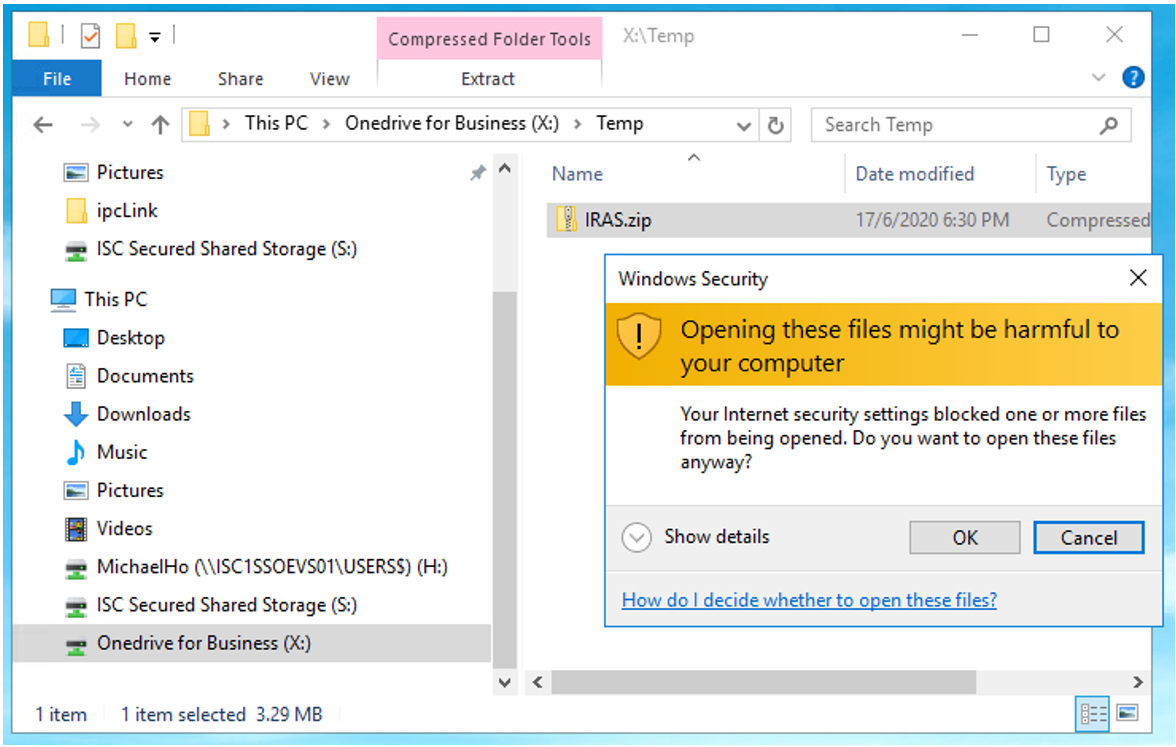
5. Select Extract All…
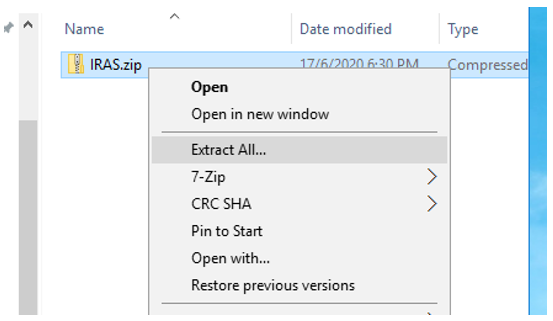
6. Type S:\ under Files will be extracted to this folder: and click Extract. The files and folders will be extracted to S:\IRAS.
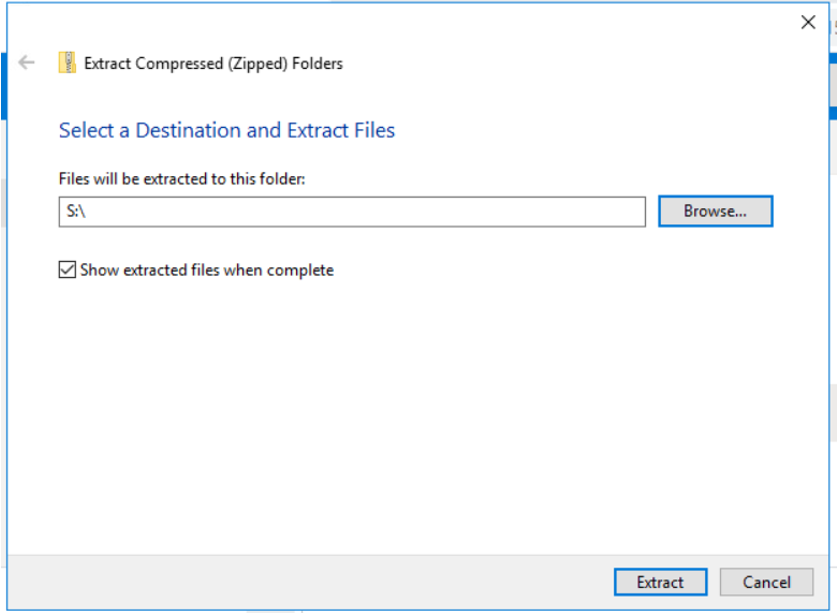
Congratulation! You can now use ipcLink in iSC VDI.

