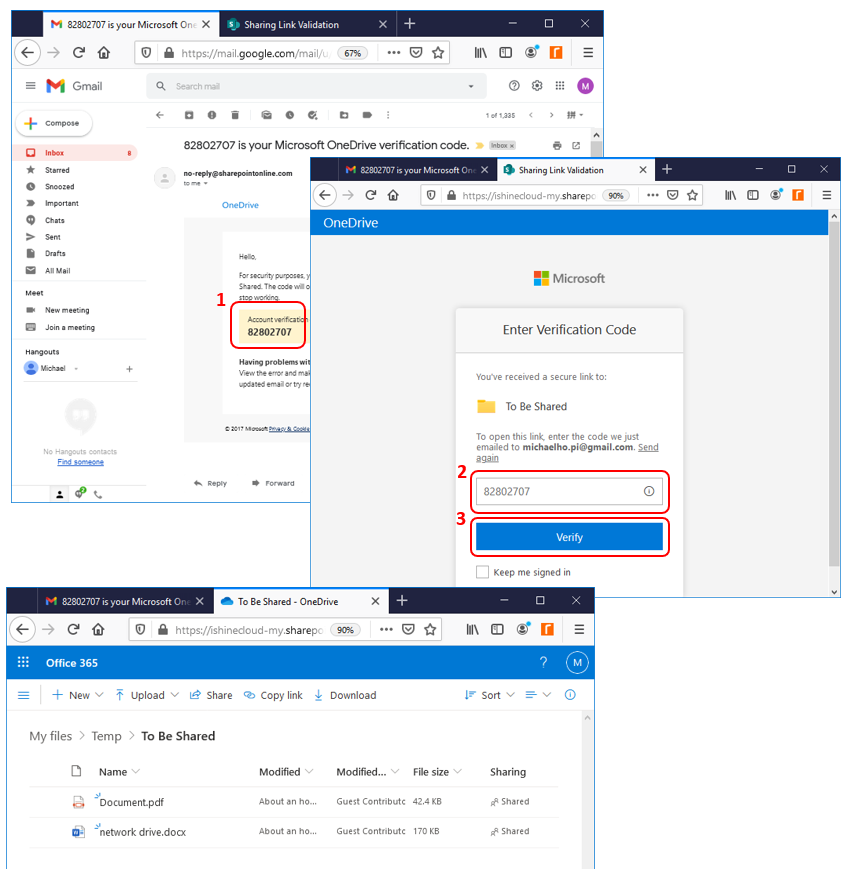How to Share Files or Folders in OneDrive (work or school)
1. From inside VDI, double click on the One Drive for Business icon on your desktop.
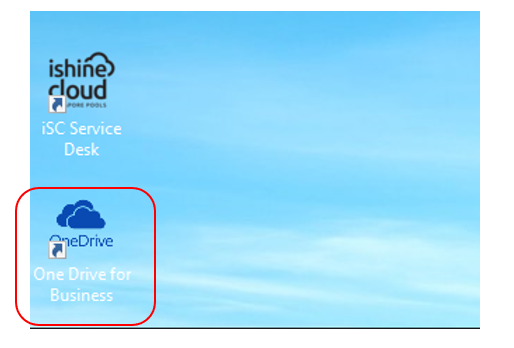
2. Pick the file/folder you want to share and click on the 3 vertical dots and select Share.
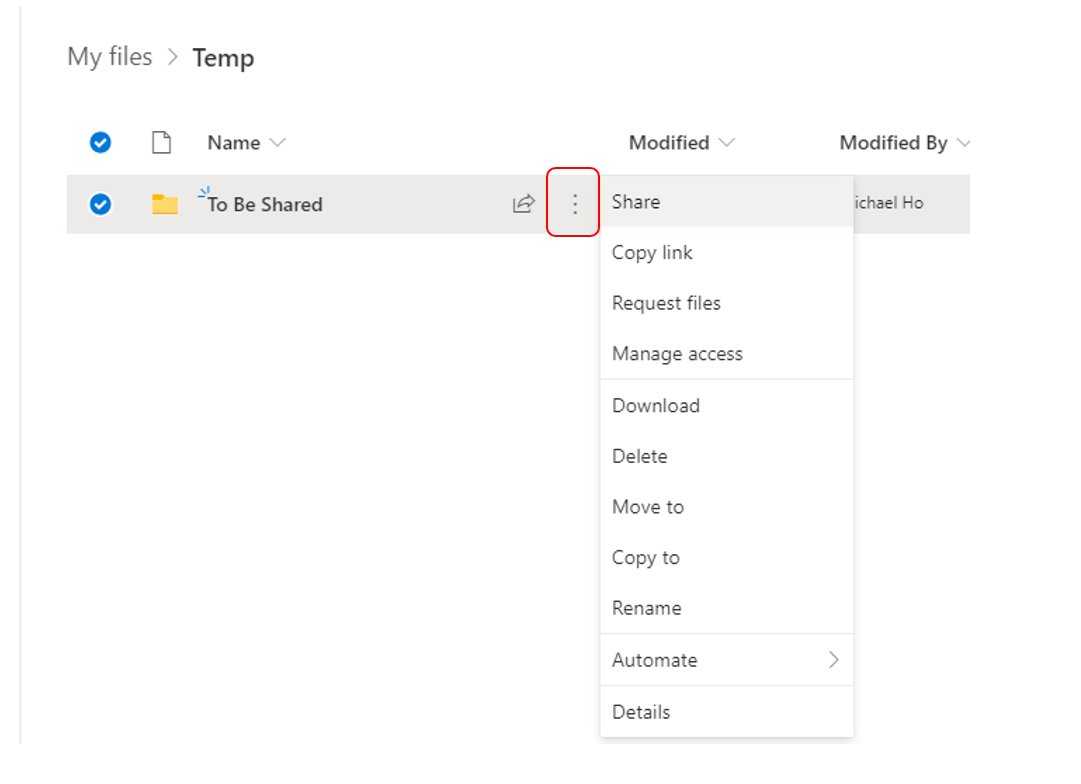
3. There are various ways to share a file/folder:
a) Anyone with link can edit: Enter one or more email addresses and click Send. (Go to step 4)
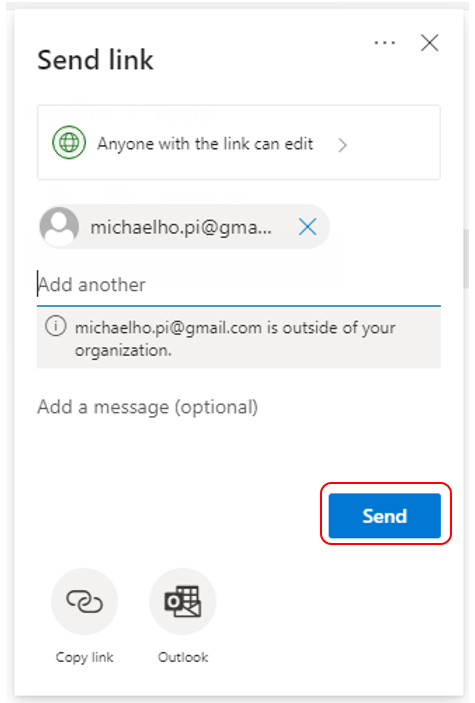
b) Anyone with the link can view: Click1 Anyone with the link can edit, uncheck2 Allow editing, click3 Apply, 4enter one or more email addresses and click5 Send. (Go to step 4)
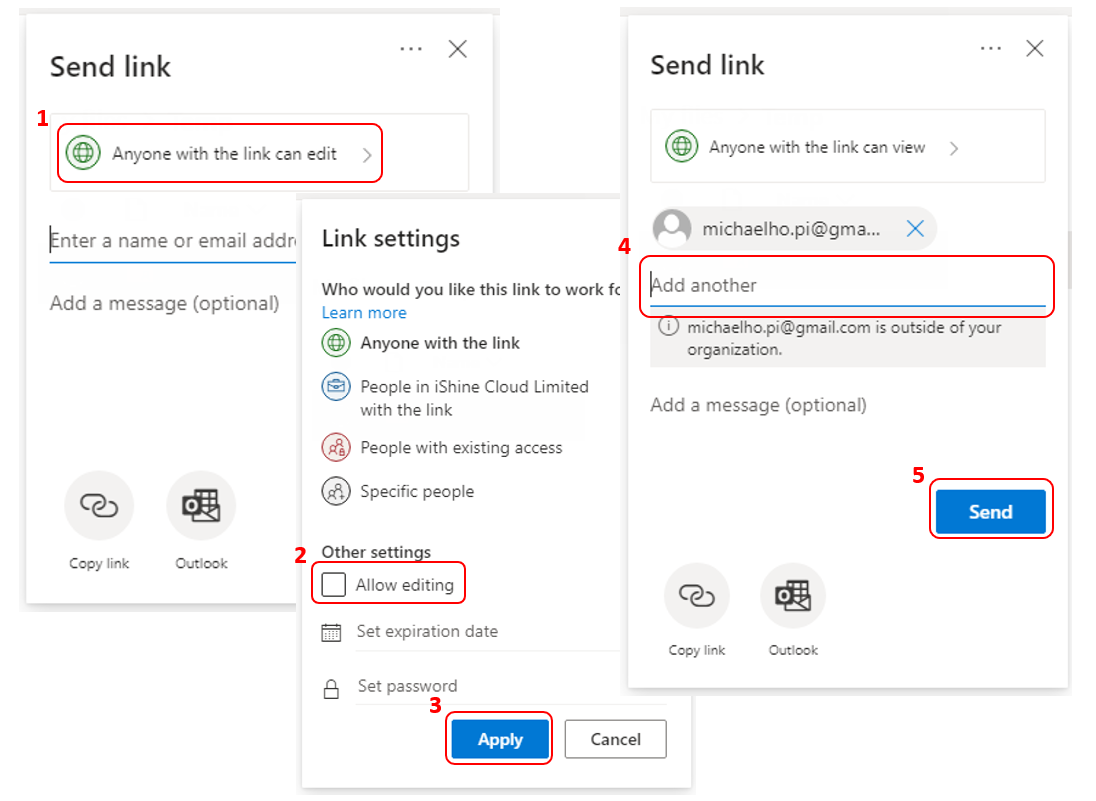
c) To specific email address: Click1 Anyone with the link can edit, 2 Specific people, 3Apply, 4enter one or more email addresses and click5 Send. (Go to step 5)
Note: 6Uncheck Allow Editing if you want to only allow view
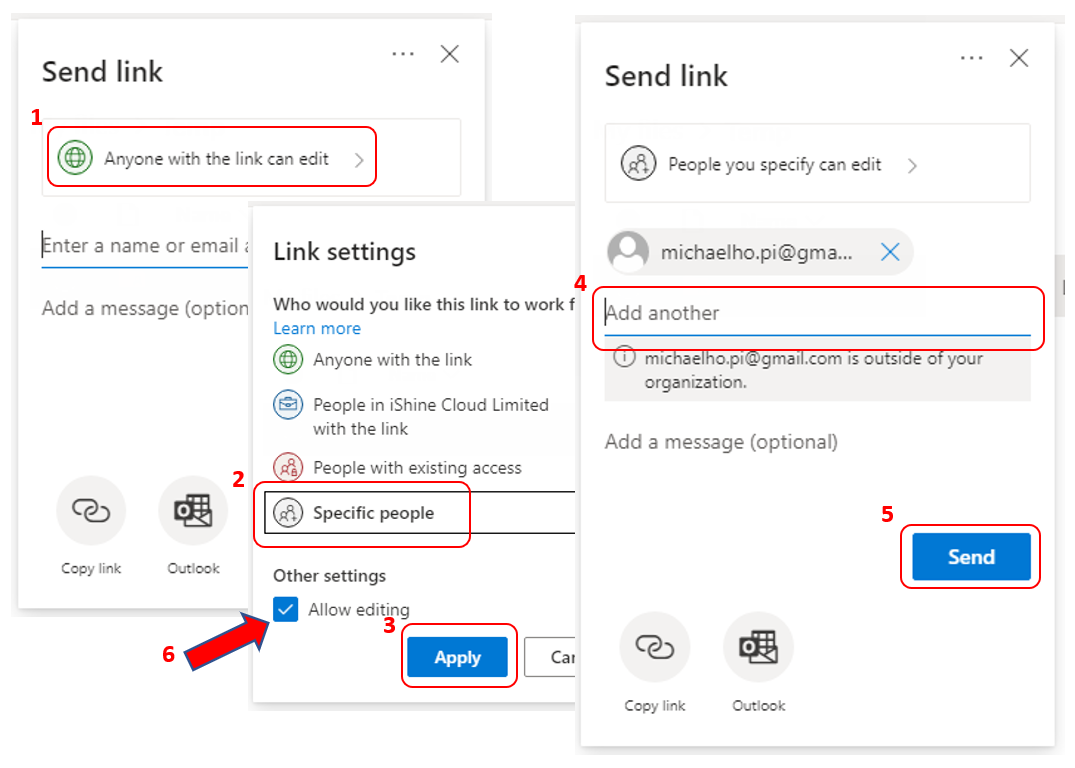
4. From outside VDI, open your email (e.g. Gmail) and click on Open to access the OneDrive shared folder. (END)
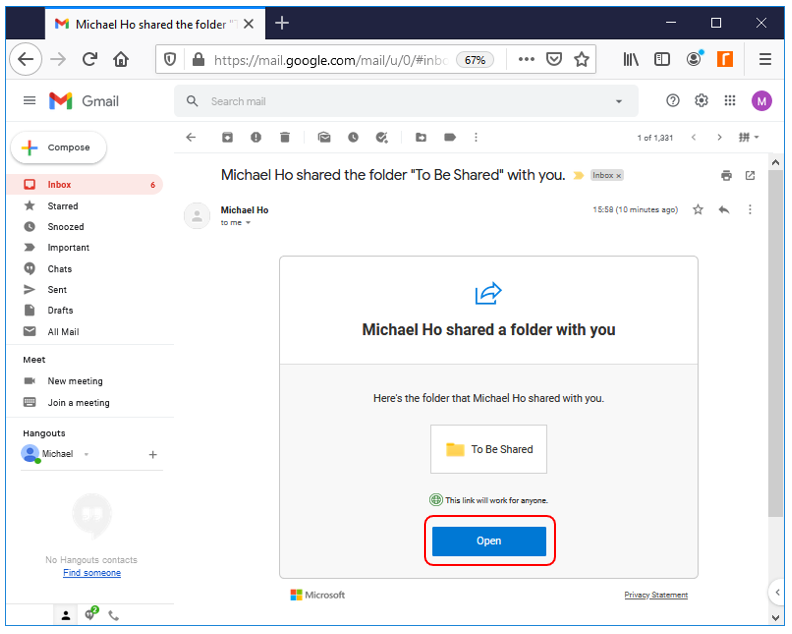
5. a) From outside VDI, open your email (e.g. Gmail) and click on Open to access the OneDrive shared folder.
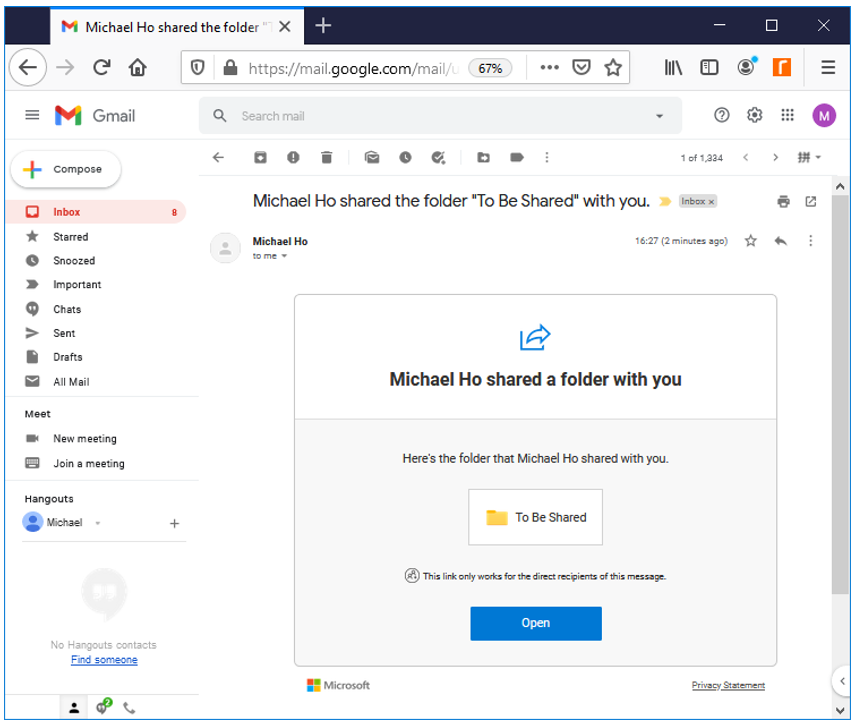
b) Click on Send Code.
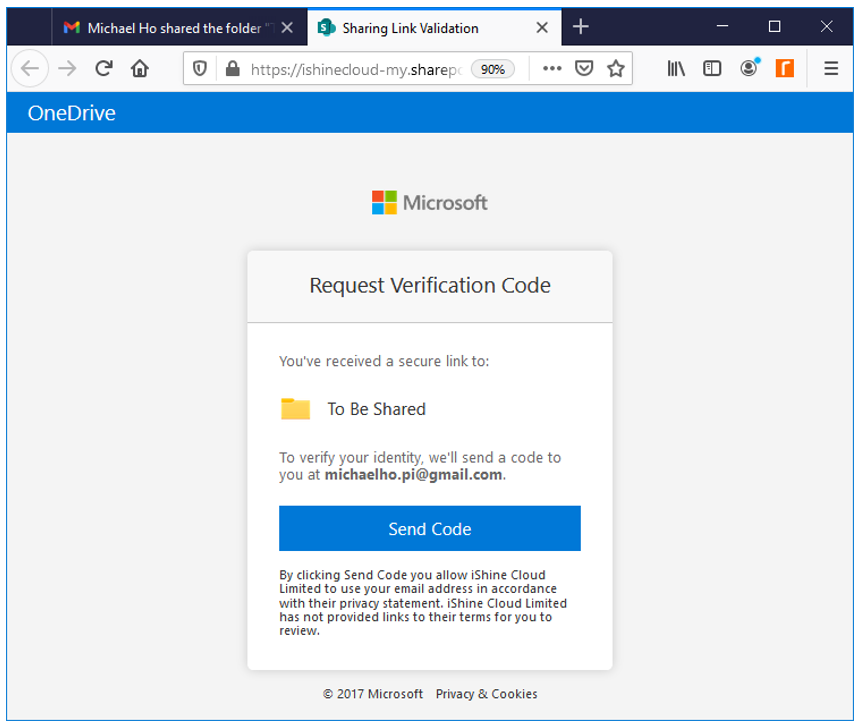
c) 1Retrieve the code from your email, 2enter the code and click on 3Verify to access the OneDrive shared folder. (END)